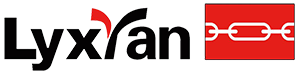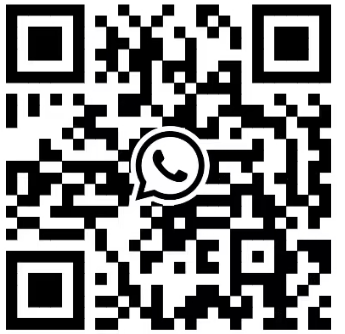One of the biggest productivity features for many lixian users is Linked Select Inputs. In addition to reducing manual data entry time and errors,
you can use Linked Select Inputs to replace hundreds of test methods with just one method.
Select Inputs provide users with a preconfigured list of options that minimize data entry time and reduce the risk of errors for common inputs such as operator name, color, or sample type.
In addition, each selection can be linked to other parameters such as test rate or size.
Select Inputs can be used if you have a fixed number of options for a parameter and you want the operator to select one of the options from a drop-down list rather than typing the information into an input field.
For example,
if you have three types of samples to test (red, green, and blue), you can create a Select Input called "Color" with "Red," "Green," and "Blue" available to choose from in the drop-down list. During testing,
the operator simply selects the type of sample to test.
Unique Feature: Linked Select Inputs
It is more useful to link a test parameter with each selection. If linked, the method will automatically change the test parameter based on the operator's selection. Some common linked parameters include test speed,
preload, and specimen size - but any numeric parameter that is important to your test can be linked. Linked Select Inputs are especially valuable if you use multiple test methods that are nearly identical except for one or two key parameters.
Linked Select Inputs allow labs to create a single test method with multiple selection lists where each selection automatically sets other test parameters, such as a different test speed. For example,
a method could have a hundred vendors as a selection list, and each selected vendor could change the test settings and parameters based on that vendor. This enables labs to use one test method without having to create a hundred methods to perform the same task.
If you want the operator to select one of the options in a Select Input before testing each specimen, add that Select Input to the Operator Input component of the test workspace.
If you are using a Prompt test, add the Select Input to the step in the sequence where you want the operator to select the input.
Using a Select Input, rather than a manually entered numeric input or text input, simplifies the operator's task and ensures that information is spelled and formatted consistently.
Even more powerful is the ability to link together various linking options with Bluehill's Expression Builder, allowing the user to embed logic for test control and calculations in a very simple way.
Examples include going to a specific preload at the start of a test, or with the new Instron 6800 series, using Auto-Position to set the fixture to separate before testing.